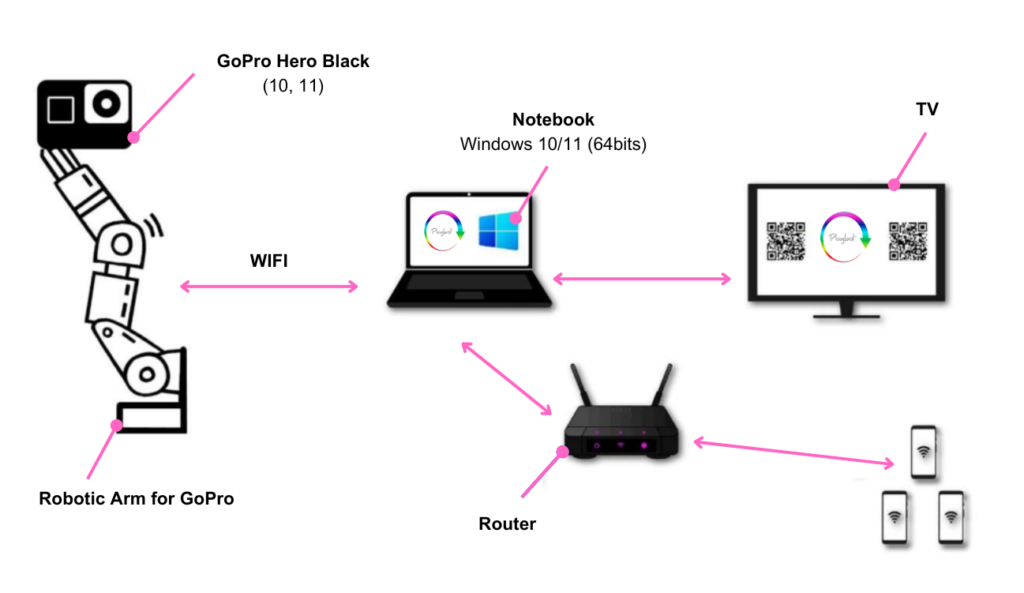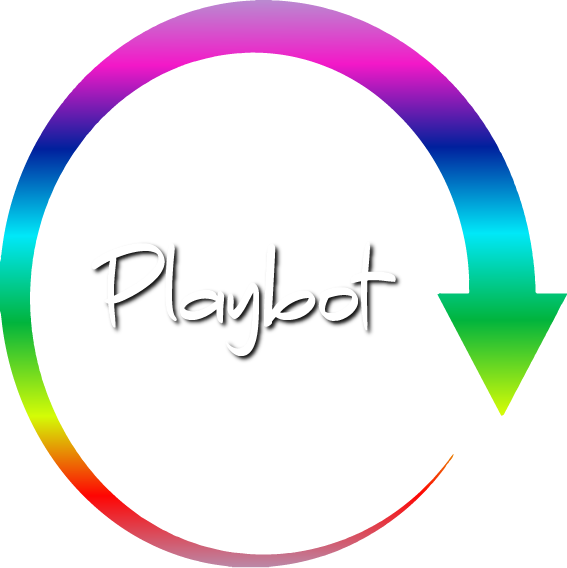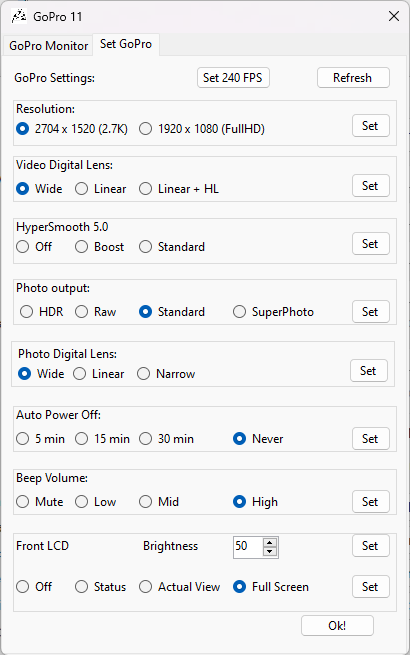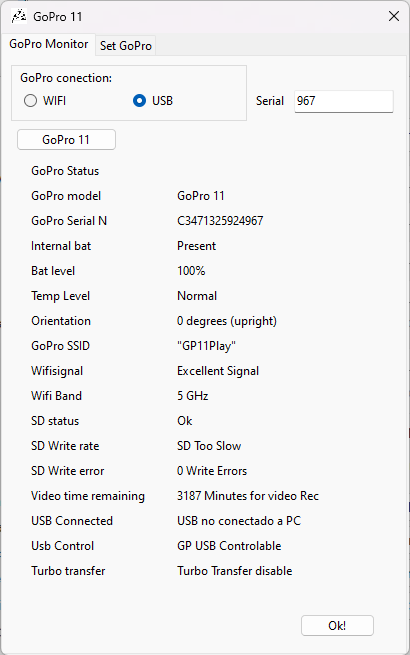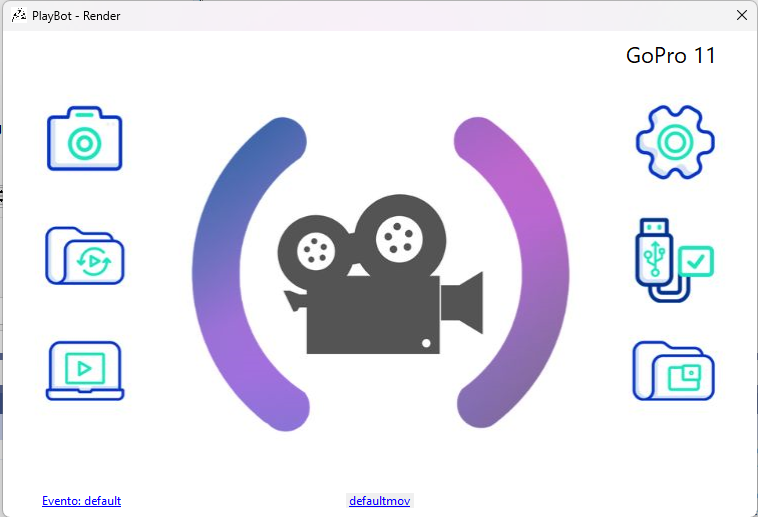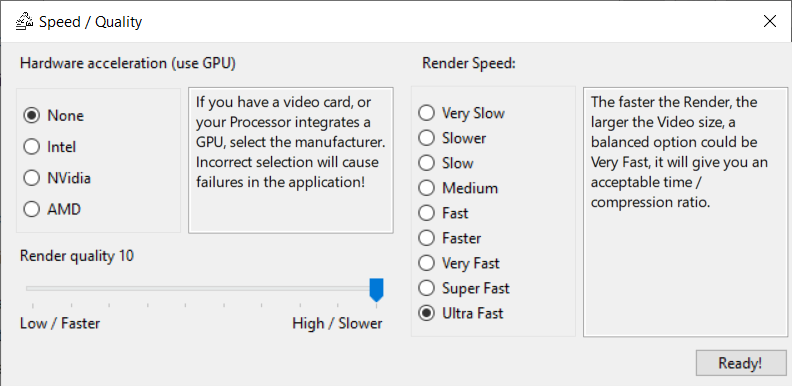What do you need?
- Camera GoPro 10 or 11.
- Windows 10/11 (X64) computer.
- Router, in charge of managing the connections of the users of its service.
- TV connected to your computer via HDMI.
- Robotic arm for your GoPro.
If you plan to share at Wi-Fi events with QR codes, you’ll need to have a basic understanding of Wi-Fi networks and connections.