PLAYSPIN360:
Software for 360 platforms

Our Software:
Manages different events as “event profiles”
Shares your videos via QR codes
Has versions in spanish, english and portuguese
Controls your GoPro automatically*
Edits instantly your videos
Allows you to add and edit your músic and images
* If you connect your GoPro (5, 6, 7, 8, 10 or 11) to your PC via Wi-Fi, PlaySpin will command the camera and copy videos automatically. It is also capable of editing videos from any other sources, such as local files or files coming from other cameras, using the “HotFolder” option.
Intro and Outro
Add videos of your brand or event at the start and/or end of your captured video using the “Intro” and “Outro” options.
You will be able to see the details of the uploaded videos and a preview of the final result.
The video must be in mp4 format, have the same dimensions as the final video and must have 30 FPS.
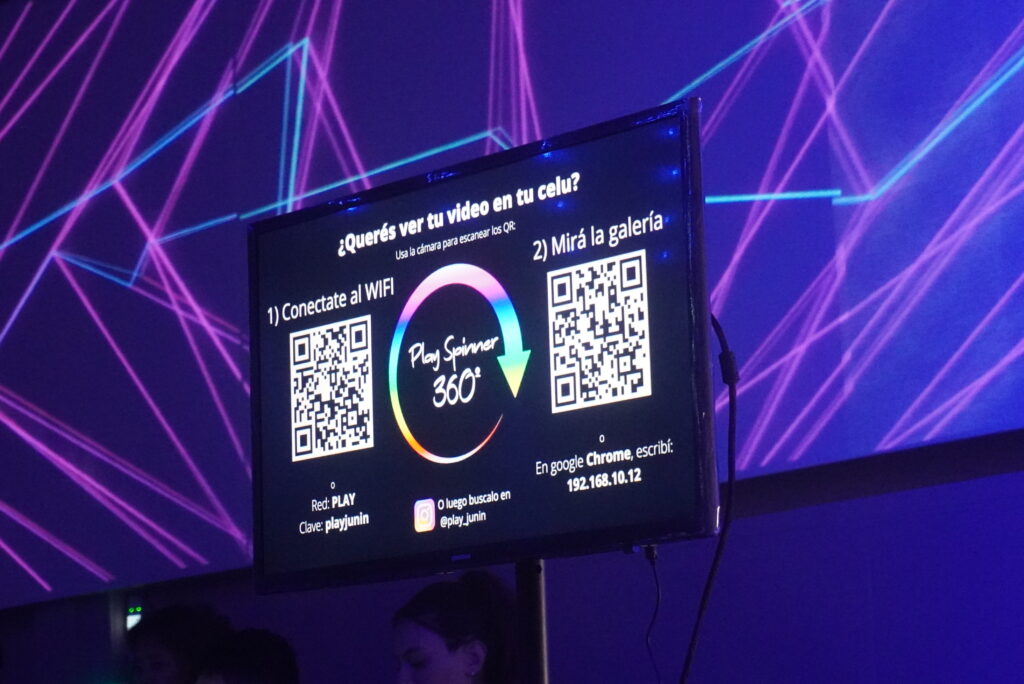
Share
Via QR: PlaySpin will allow you to create QR codes in order for users to connect to your WiFi network and access to the video gallery.
WhatsApp: By selecting this function you can write, at the end of each video, a number to which you want the generated video to be sent.
If you plan to share at events via Wifi network with QR codes, you need to have basic knowledge of Wifi networks and connections.
Music
PlaySpin has, looking for a more harmonic composition, a particular audio treatment characterized by:
- Offset, to define how many initial seconds are deleted from the music you have selected.
- Normalize, with which an adjustment of the audio level similar to that of the European broadcasting standards is obtained.
- Auto Fade in/out, an effect in which there is a gradual increase and decrease in volume when the video begins and ends, respectively.
The file uploaded as music must be mp3 format.
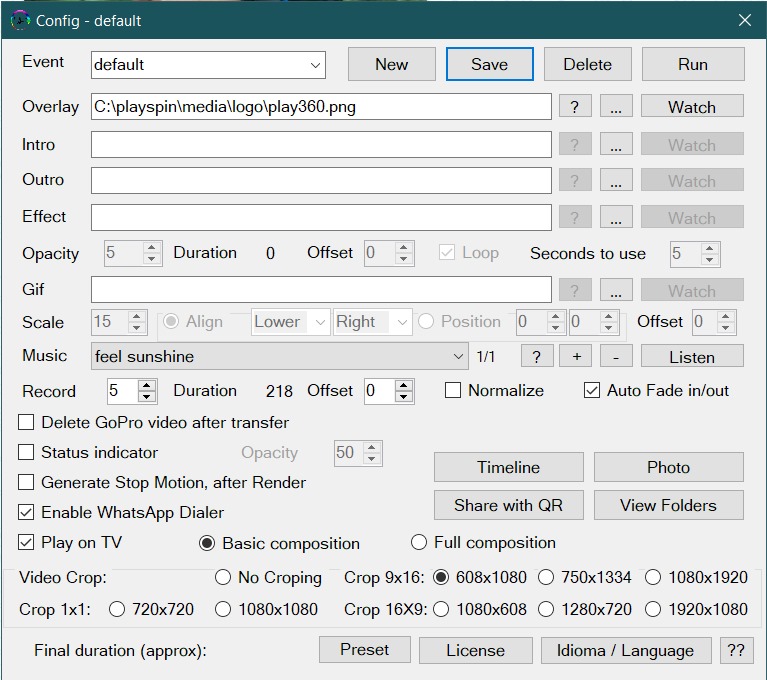
![[translated] Miguel - Mendoza, Argentina](https://playeventos.com.ar/wp-content/uploads/2023/03/Captura-de-pantalla-2023-03-10-145328.jpg)
![[translated] Patricio - Buenos Aires, Argentina](https://playeventos.com.ar/wp-content/uploads/2023/03/Captura-de-pantalla-2023-03-10-145328.jpg)
![[translated] Aldo R. Algarín - México](https://playeventos.com.ar/wp-content/uploads/2023/03/Captura-de-pantalla-2023-03-10-145328.jpg)
![[translated] Fernando Perlo - Corrientes, Argentina](https://playeventos.com.ar/wp-content/uploads/2023/03/Captura-de-pantalla-2023-03-10-145328.jpg)

Stop Motion
After rendering your video, the Stop Motion option is enabled: in it, a sequence of images are generated and allow the user to walk through the frames of the video while using the PlaySpin gallery. With this feature, it will be possible for the user to fast forward, rewind, slow down and speed up the video as they like in an entertaining and smooth way.
Overlay and design
The overlay is the design that accompanies your video, and is normally used to record your logo or contact and the theme of the event (“My Sweet 16”, “We Are Getting Married” or similar). Using PlaySpin’s “Overlay” option you can upload it in PNG format with a transparent background. The program also has default templates that you are free to use.
In addition, the option to add animated GIFs to your designs has been added recently, so you can add more movement and personality to your events.
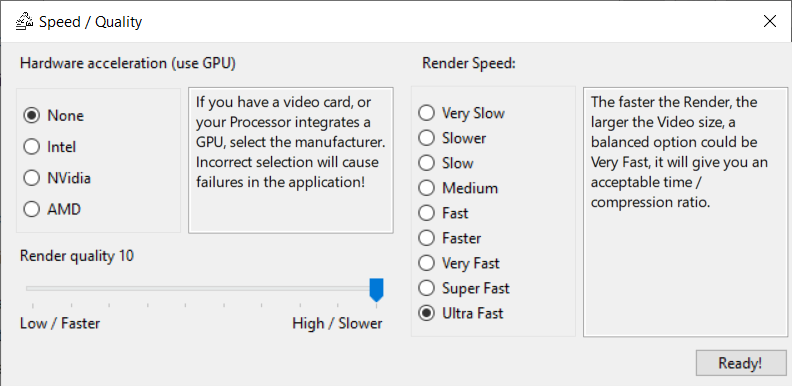
Preset
Press the “Preset” button to set the rendering speed, the rendering quality and hardware acceleration.
Hardware acceleration allows you, through the use of your video card or the GPU integrated in your processor, to render faster.
The render quality allows you to vary between low and high values. The higher the quality chosen, the longer it will take to render and the larger the processed file size will be.
The render speed allows you to define how fast the rendering process will be, with impact on the weight of the final files. The faster the rendering, the larger the rendered file size and vice versa.
What do you need?
- Camera (preferably GoPro 5, 6, 7, 8, 10, 11 or 12).
- Computer Windows 10/11 (X64)
- Router, in charge of managing the connections of the users of your service.
- TV, connected to your computer via HDMI
If you plan to share at events via Wifi network with QR codes, you need to have basic knowledge of Wifi networks and connections.